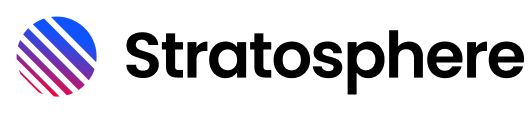# Overlay
Overlay is used to mount components on top of the current UI.
# Setup
First, you must tell your Vue application to use the CiOverlayPlugin. Create a file called ci-overlay.js in a /plugins directory.
ci-overlay.js
import Vue from 'vue'
import { CiOverlayPlugin } from '@ci/stratus-components'
Vue.use(CiOverlayPlugin)
Then use this plugin in your app.
plugins: [
'~plugins/ci-overlay.js'
],
# Opening an Overlay
Now that your overlay plugin is setup, you can tell it to show a vue component in the overlay.
<template>
<ci-button @click="openOverlay">
Open Overlay
</ci-button>
</template>
<script lang="ts">
import OverlayDemoModal from './OverlayDemoModal.vue'
export default {
methods: {
openOverlay() {
this.$overlay.show(OverlayDemoModal)
},
},
}
</script>
# Props and Callbacks
You can also pass props and callbacks to the component you open in an overlay.
<template>
<ci-button @click="openOverlay">
Open Overlay
</ci-button>
</template>
<script lang="ts">
import OverlayDemoModal from './OverlayDemoModal.vue'
export default {
methods: {
openOverlay() {
this.$overlay.show(OverlayDemoModal,
{ text: 'My overlay is awesome'},
{ callback: this.runCallback })
},
runCallback() {
alert('Callback');
}
},
}
</script>
OverlayDemoModal.vue
<template>
<div>
<h1>{{ text }}</h1>
<ci-button @click="clickButton">Click me</ci-button>
<ci-button variant="brand-text" @click="handleClose">Close</ci-button>
</div>
</template>
<script lang="ts">
export default {
props: {
text: {
type: String,
default: ''
}
},
methods: {
clickButton() {
this.$emit('callback')
},
handleClose() {
this.$emit('close');
},
}
}
</script>