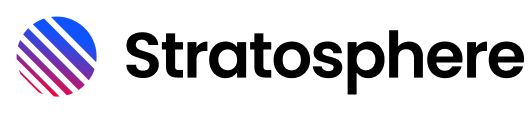# Table
The table is a flexible component which allows to display any information in tabular form. It consists of title, description and data table.
# Usage
Use the columns prop to setup your table. Each column should be an object with the following interface. If no text is provided, the table will use the field value in title case.
Use the data prop to pass in an array of objects to your table's datagrid. The keys for each of your data objects must correspond to the field's in your columns otherwise data will not be displayed.
You can use the title prop or slot to give your table an optional title.
<template>
<div>
<ci-input v-model="nameCol.text" label="Header of first col"/>
<ci-button @click="addCol">Add Col</ci-button>
<ci-button @click="addRow">Add row</ci-button>
<ci-table
title="Basic Table"
description="The Table component is used to display a collection of data."
:columns="columns"
:data="data"
/>
</div>
</template>
<script>
export default {
data() {
const nameCol = { field: 'name', text: 'Name', generalPxClass: 'Test,CustomSort,SortItem' }
return {
nameCol,
columns: [
nameCol,
{ field: 'age', text: 'Age' },
{ field: 'country', text: 'Country' },
{ field: 'number', text: 'Phone Number' }
],
data: [
{ name: 'John', age: '35', country: 'United Kingdom', number: '111111111' },
{ name: 'Henry', age: '32', country: 'France', number: '222222222' },
{ name: 'Diana', age: '28', country: 'Germany', number: '333333333' },
{ name: 'Kasia', age: '30', country: 'Poland', number: '444444444' }
]
}
},
methods: {
addCol () {
const appender = this.columns.length
this.columns.push({ field: 'newcol' + appender, text: 'New col ' + appender })
for (const val of this.data) {
val['newcol' + appender] = 'Backfilled value'
}
},
addRow () {
const appender = this.data.length
const val = {}
for (const col of this.columns) {
val[col.field] = `${col.field} ${appender}`
}
this.data.push(val)
}
}
}
</script>
# Column width
Use the width property of column prop to pass in an custom width to your table's column. This property accepts string values, that are valid CSS width values. If not set columns will have auto width.
<template>
<ci-table
title="Custom width Table"
description="The Table component with custom width columns."
:columns="columns"
:data="data"
/>
</template>
<script>
export default {
data() {
return {
columns: [
{ field: 'title', text: 'Name', width: '40%' },
{ field: 'quantity', text: 'Quantity' },
{ field: 'price', text: 'Price', width: '40px' }
],
data: [
{ title: 'Apple', quantity: '10', price: '4$' },
]
}
}
}
</script>
# Cell Alignment
Table columns can be aligned left, center or right. Use align prop to set column alignment. Default column alignment is left.
<template>
<div>
<ci-table
title="Alignment Example"
description="Table columns can be aligned left, center or right."
:columns="columns"
:data="data"
/>
</div>
</template>
<script>
export default {
data() {
return {
columns: [
{ field: 'default', text: 'Default Alignment' },
{ field: 'left', text: 'Left Alignment', align: 'left' },
{ field: 'center', text: 'Center Alignment', align: 'center' },
{ field: 'right', text: 'Right Alignment', align: 'right' }
],
data: [
{ default: 'default', left: 'left', center: 'center', right: 'right' },
{ default: 'default', left: 'left', center: 'center', right: 'right' },
{ default: 'default', left: 'left', center: 'center', right: 'right' },
{ default: 'default', left: 'left', center: 'center', right: 'right' }
]
}
}
}
</script>
# Headless
Use the headless variant when you don't need the thead of your table.
<template>
<ci-table
:columns="columns"
:data="data"
variant="headless"
/>
</template>
<script>
export default {
data() {
return {
columns: [
{ field: 'task', text: 'Task' },
{ field: 'assignee', text: 'Assignee', width: '30%' },
],
data: [
{ task: 'RAI - Beta 1 into external test', assignee: 'Pete Trofatter', },
{ task: 'Smart Scheduler webhook in GA ', assignee: 'Cody Stokes', },
{ task: 'Meeting AI Release 2 in Beta', assignee: 'Pete Trofatter', },
{ task: 'Sidebar UI (People Tab) for Meeting AI in GA', assignee: 'Pete Trofatter', },
{ task: 'Improve Trial Signup Conversion', assignee: 'Cody Stokes', },
{ task: 'SMS based scheduling reminders ready for beta', assignee: 'Cody Stokes', },
{ task: 'One new partner-supplied data source for AI execution ready', assignee: 'Pete Trofatter', },
]
}
}
}
</script>
# Slim
Use the slim variant when you need to use a table in extremely small spaces, like a sidebar.
<template>
<div style="width: 300px;">
<ci-table
:columns="columns"
:data="data"
variant="slim"
disable-pagination
server-side
/>
</div>
</template>
<script>
export default {
data() {
return {
columns: [
{ field: 'task', text: 'Task' },
{ field: 'assignee', text: 'Assignee' },
],
data: [
{ task: 'RAI - Beta 1 into external test', assignee: 'Pete Trofatter', },
{ task: 'Smart Scheduler webhook in GA ', assignee: 'Cody Stokes', },
{ task: 'Meeting AI Release 2 in Beta', assignee: 'Pete Trofatter', },
{ task: 'Sidebar UI (People Tab) for Meeting AI in GA', assignee: 'Pete Trofatter', },
{ task: 'Improve Trial Signup Conversion', assignee: 'Cody Stokes', },
{ task: 'SMS based scheduling reminders ready for beta', assignee: 'Cody Stokes', },
{ task: 'One new partner-supplied data source for AI execution ready', assignee: 'Pete Trofatter', },
{ task: 'One new partner-supplied data source for AI execution ready', assignee: 'Pete Trofatter', },
{ task: 'One new partner-supplied data source for AI execution ready', assignee: 'Pete Trofatter', },
{ task: 'One new partner-supplied data source for AI execution ready', assignee: 'Pete Trofatter', },
{ task: 'One new partner-supplied data source for AI execution ready', assignee: 'Pete Trofatter', },
{ task: 'One new partner-supplied data source for AI execution ready', assignee: 'Pete Trofatter', },
]
}
}
}
</script>
# Loading
Use the loading prop to show loading table animation. Loading table will have same column count as passed columns array and row count that match default count of rows per page.
<template>
<div>
<ci-toggle v-model="loading" label="Toggle loading state" />
<br><br>
<ci-table
title="Basic Loaded Table"
description="The Table component is used to display a collection of data."
:columns="columns"
:data="data"
:loading="loading"
/>
</div>
</template>
<script>
export default {
data() {
return {
columns: [
{ field: 'name', text: 'Name' },
{ field: 'age', text: 'Age' },
{ field: 'country', text: 'Country' },
{ field: 'number', text: 'Phone Number' }
],
data: [
{ name: 'John', age: '35', country: 'United Kingdom', number: '111111111' },
{ name: 'Henry', age: '32', country: 'France', number: '222222222' },
{ name: 'Diana', age: '28', country: 'Germany', number: '333333333' },
{ name: 'Kasia', age: '30', country: 'Poland', number: '444444444' }
],
loading: true
}
}
}
</script>
# Clickable Rows
Use event listener row:click to make rows clickable. Clicking on row will fire an event with row's index and data as payload.
Note: All nested clickable elements should have @click.stop modifier to avoid triggering row click events.
<template>
<div>
<div>
<ci-table
:columns="columns"
:data="data"
@row:click="onRowClick"
>
<template #cell-link="{ data }">
<a
:href="data.link"
@click.stop
>
{{ data.text }}
</a>
</template>
<template #cell-button="{ data }">
<ci-button
:variant="data.variant"
@click.stop="onButtonClick(data)"
>
{{ data.text }}
</ci-button>
</template>
</ci-table>
</div>
<div
v-if="clickedRowData"
class="clicked-row">
<div class="clicked-row__title">
Clicked row #{{clickedRowIndex}}:
</div>
{{ clickedRowData }}
</div>
</div>
</template>
<script>
export default {
data() {
return {
columns: [
{ field: 'text', text: 'Text' },
{ field: 'link', text: 'Links' },
{ field: 'button', text: 'Buttons' }
],
data: [
{ id: '1', text: 'Social Media', link: { link: '#', text: 'social media' }, button: { variant: 'brand', text: 'social media'} },
{ id: '2', text: 'Sales', link: { link: '#', text: 'sales' }, button: { variant: 'danger', text: 'sales' } },
{ id: '3', text: 'Education', link: { link: '#', text: 'education' }, button: { variant: 'info', text: 'education'} }
],
clickedRowIndex: 0,
clickedRowData: null
}
},
methods: {
onRowClick(payload) {
this.clickedRowIndex = payload.rowIndex
this.clickedRowData = payload.rowData
},
onButtonClick(data) {
alert(data.text)
}
}
}
</script>
<style>
.clicked-row {
margin-top: 10px;
}
.clicked-row__title {
font-weight: 600;
margin-bottom: 10px;
}
</style>
# Sorting
The Table component handles basic alphabetical or numerical sorting and also allow a custom comparator function to be passed in for more complex data. Add sortable: false to disable sorting for specific column. Specify order parameter for custom comparator and make sure your algorithm handles asc and desc order. Set the initial sort field and sort order by setting the sortOrder property to asc or desc on the desired column. If added to multiple columns, the first column found will be the only one used for sorting.
<template>
<ci-table
title="Deck of Cards"
description="Sorting demo"
:columns="columns"
:data="data"
>
<template #cell-image='{ data }'>
<img
:src="data"
class="table__image"
/>
</template>
</ci-table>
</template>
<script>
export default {
data() {
const valueComparator = (order) => {
return (first, next) => {
let a = first.value
let b = next.value
if (isNaN(a)) {
if (a === 'Jack') {
a = '11'
} else if (a === 'Queen') {
a = '12'
} else if (a === 'King') {
a = '13'
} else if (a === 'Ace') {
a = '14'
}
}
if (isNaN(b)) {
if (b === 'Jack') {
b = '11'
} else if (b === 'Queen') {
b = '12'
} else if (b === 'King') {
b = '13'
} else if (b === 'Ace') {
b = '14'
}
}
a = parseInt(a)
b = parseInt(b)
return order === 'desc' ? b - a : a - b
}
}
const suitComparator = (order) => {
return (first, next) => {
let a = first.suit
let b = next.suit
if (a === 'Clubs') {
a = '1'
} else if (a === 'Diamonds') {
a = '2'
} else if (a === 'Hearts') {
a = '3'
} else if (a === 'Spades') {
a = '4'
}
if (b === 'Clubs') {
b = '1'
} else if (b === 'Diamonds') {
b = '2'
} else if (b === 'Hearts') {
b = '3'
} else if (b === 'Spades') {
b = '4'
}
a = parseInt(a)
b = parseInt(b)
return order === 'desc' ? b - a : a - b
}
}
return {
columns: [
{ field: 'image', text: 'Image', sortable: false },
{ field: 'value', text: 'Value', comparator: valueComparator, sortOrder: 'desc' },
{ field: 'suit', text: 'Suit', comparator: suitComparator }
],
data: [
{ image: 'https://deckofcardsapi.com/static/img/AS.png', value: 'Ace', suit: 'Spades' },
{ image: 'https://deckofcardsapi.com/static/img/2S.png', value: '2', suit: 'Spades' },
{ image: 'https://deckofcardsapi.com/static/img/3S.png', value: '3', suit: 'Spades' },
{ image: 'https://deckofcardsapi.com/static/img/4S.png', value: '4', suit: 'Spades' },
{ image: 'https://deckofcardsapi.com/static/img/5S.png', value: '5', suit: 'Spades' },
{ image: 'https://deckofcardsapi.com/static/img/6S.png', value: '6', suit: 'Spades' },
{ image: 'https://deckofcardsapi.com/static/img/7S.png', value: '7', suit: 'Spades' },
{ image: 'https://deckofcardsapi.com/static/img/8S.png', value: '8', suit: 'Spades' },
{ image: 'https://deckofcardsapi.com/static/img/9S.png', value: '9', suit: 'Spades' },
{ image: 'https://deckofcardsapi.com/static/img/0S.png', value: '10', suit: 'Spades' },
{ image: 'https://deckofcardsapi.com/static/img/JS.png', value: 'Jack', suit: 'Spades' },
{ image: 'https://deckofcardsapi.com/static/img/QS.png', value: 'Queen', suit: 'Spades' },
{ image: 'https://deckofcardsapi.com/static/img/KS.png', value: 'King', suit: 'Spades' },
{ image: 'https://deckofcardsapi.com/static/img/AD.png', value: 'Ace', suit: 'Diamonds' },
{ image: 'https://deckofcardsapi.com/static/img/2D.png', value: '2', suit: 'Diamonds' },
{ image: 'https://deckofcardsapi.com/static/img/3D.png', value: '3', suit: 'Diamonds' },
{ image: 'https://deckofcardsapi.com/static/img/4D.png', value: '4', suit: 'Diamonds' },
{ image: 'https://deckofcardsapi.com/static/img/5D.png', value: '5', suit: 'Diamonds' },
{ image: 'https://deckofcardsapi.com/static/img/6D.png', value: '6', suit: 'Diamonds' },
{ image: 'https://deckofcardsapi.com/static/img/7D.png', value: '7', suit: 'Diamonds' },
{ image: 'https://deckofcardsapi.com/static/img/8D.png', value: '8', suit: 'Diamonds' },
{ image: 'https://deckofcardsapi.com/static/img/9D.png', value: '9', suit: 'Diamonds' },
{ image: 'https://deckofcardsapi.com/static/img/0D.png', value: '10', suit: 'Diamonds' },
{ image: 'https://deckofcardsapi.com/static/img/JD.png', value: 'Jack', suit: 'Diamonds' },
{ image: 'https://deckofcardsapi.com/static/img/QD.png', value: 'Queen', suit: 'Diamonds' },
{ image: 'https://deckofcardsapi.com/static/img/KD.png', value: 'King', suit: 'Diamonds' },
{ image: 'https://deckofcardsapi.com/static/img/AC.png', value: 'Ace', suit: 'Clubs' },
{ image: 'https://deckofcardsapi.com/static/img/2C.png', value: '2', suit: 'Clubs' },
{ image: 'https://deckofcardsapi.com/static/img/3C.png', value: '3', suit: 'Clubs' },
{ image: 'https://deckofcardsapi.com/static/img/4C.png', value: '4', suit: 'Clubs' },
{ image: 'https://deckofcardsapi.com/static/img/5C.png', value: '5', suit: 'Clubs' },
{ image: 'https://deckofcardsapi.com/static/img/6C.png', value: '6', suit: 'Clubs' },
{ image: 'https://deckofcardsapi.com/static/img/7C.png', value: '7', suit: 'Clubs' },
{ image: 'https://deckofcardsapi.com/static/img/8C.png', value: '8', suit: 'Clubs' },
{ image: 'https://deckofcardsapi.com/static/img/9C.png', value: '9', suit: 'Clubs' },
{ image: 'https://deckofcardsapi.com/static/img/0C.png', value: '10', suit: 'Clubs' },
{ image: 'https://deckofcardsapi.com/static/img/JC.png', value: 'Jack', suit: 'Clubs' },
{ image: 'https://deckofcardsapi.com/static/img/QC.png', value: 'Queen', suit: 'Clubs' },
{ image: 'https://deckofcardsapi.com/static/img/KC.png', value: 'King', suit: 'Clubs' },
{ image: 'https://deckofcardsapi.com/static/img/AH.png', value: 'Ace', suit: 'Hearts' },
{ image: 'https://deckofcardsapi.com/static/img/2H.png', value: '2', suit: 'Hearts' },
{ image: 'https://deckofcardsapi.com/static/img/3H.png', value: '3', suit: 'Hearts' },
{ image: 'https://deckofcardsapi.com/static/img/4H.png', value: '4', suit: 'Hearts' },
{ image: 'https://deckofcardsapi.com/static/img/5H.png', value: '5', suit: 'Hearts' },
{ image: 'https://deckofcardsapi.com/static/img/6H.png', value: '6', suit: 'Hearts' },
{ image: 'https://deckofcardsapi.com/static/img/7H.png', value: '7', suit: 'Hearts' },
{ image: 'https://deckofcardsapi.com/static/img/8H.png', value: '8', suit: 'Hearts' },
{ image: 'https://deckofcardsapi.com/static/img/9H.png', value: '9', suit: 'Hearts' },
{ image: 'https://deckofcardsapi.com/static/img/0H.png', value: '10', suit: 'Hearts' },
{ image: 'https://deckofcardsapi.com/static/img/JH.png', value: 'Jack', suit: 'Hearts' },
{ image: 'https://deckofcardsapi.com/static/img/QH.png', value: 'Queen', suit: 'Hearts' },
{ image: 'https://deckofcardsapi.com/static/img/KH.png', value: 'King', suit: 'Hearts' }
]
}
}
}
</script>
<style>
.table__image {
height: 50px;
}
</style>
# Pagination
Table pagination is shown when total table row count is greater than rows per page setting. Total row count is passed via rows prop, but in case if rows prop is less than data.length then greater value is used.
<template>
<ci-table
server-side
:columns="columns"
:data="data"
:rows="rowsCount"
:loading="loading"
:page-size="pageSize"
:page="currentPage"
@update="loadMoreData"
/>
</template>
<script>
export default {
async mounted() {
this.loading = true;
const response = await fetch('https://www.deckofcardsapi.com/api/deck/new/shuffle/?deck_count=1');
var data = await response.json();
if(data.success) {
this.deckId = data.deck_id;
const cards = await this.getCards();
this.data.push(...cards);
}
this.loading = false;
},
data() {
return {
loading: false,
pageSize: 10,
rowsCount: 52,
currentPage: 1,
columns: [
{ field: 'code', text: 'Code' },
{ field: 'suit', text: 'Suit' },
{ field: 'value', text: 'Value' }
],
data: []
}
},
methods: {
async loadMoreData(tableData) {
if (tableData.take + tableData.skip > this.data.length) {
this.loading = true;
const cards = await this.getCards();
if(cards.length > 0) {
this.data.push(...cards);
}
this.loading = false
}
},
async getCards() {
const cardResponse = await fetch(`https://www.deckofcardsapi.com/api/deck/${this.deckId}/draw/?count=10`);
var dataCard = await cardResponse.json();
let allCards = [];
if(dataCard.success) {
const cards = dataCard.cards;
for(const cardIndex in cards) {
allCards.push({code: cards[cardIndex].code, suit: cards[cardIndex].suit, value: cards[cardIndex].value});
}
}
return allCards;
}
},
}
</script>
# Pagination - Page
Use the page prop to set initial page of table. By default page is set to 1.
<template>
<ci-table
:columns="columns"
:data="data"
:page="currentPage"
:page-size="pageSize"
/>
</template>
<script>
export default {
data() {
return {
loading: false,
pageSize: 20,
currentPage: 2,
columns: [
{ field: 'id', text: 'Id' },
{ field: 'age', text: 'Age' },
{ field: 'country', text: 'Country' },
{ field: 'number', text: 'Phone Number' }
],
data: [
{ id: 1, age: '35', country: 'United Kingdom', number: '111111111' },
{ id: 2, age: '32', country: 'France', number: '222222222' },
{ id: 3, age: '33', country: 'Germany', number: '333333333' },
{ id: 4, age: '12', country: 'Germany', number: '444444444' },
{ id: 5, age: '22', country: 'Germany', number: '555555555' },
{ id: 6, age: '11', country: 'Germany', number: '666666666' },
{ id: 7, age: '10', country: 'Germany', number: '777777777' },
{ id: 8, age: '64', country: 'Germany', number: '888888888' },
{ id: 9, age: '27', country: 'Germany', number: '999999999' },
{ id: 10, age: '32', country: 'Germany', number: '121212121' },
{ id: 11, age: '28', country: 'Germany', number: '1231231231' },
{ id: 12, age: '55', country: 'Germany', number: '9999121111' },
{ id: 13, age: '21', country: 'Germany', number: '5432123133' },
{ id: 14, age: '59', country: 'Germany', number: '7654322222' },
{ id: 15, age: '11', country: 'Germany', number: '2131231233' },
{ id: 16, age: '9', country: 'Latvia', number: '111111111' },
{ id: 17, age: '91', country: 'Poland', number: '111111111' },
{ id: 18, age: '28', country: 'Poland', number: '111111111' },
{ id: 19, age: '17', country: 'Latvia', number: '111111111' },
{ id: 20, age: '6', country: 'Poland', number: '111111111' },
{ id: 21, age: '6', country: 'Latvia', number: '111111111' }
]
}
}
}
</script>
# Pagination - Page Size
Use the page-size prop to set initial page size of table. By default page is set to 10 rows per page. Prop accepts one of [10, 20, 50, 100] options.
<template>
<ci-table
title="Default page size table"
description="Different page size demo."
:columns="columns"
:data="data"
:page="currentPage"
:page-size="pageSize"
/>
</template>
<script>
export default {
data() {
return {
loading: false,
pageSize: 50,
currentPage: 1,
columns: [
{ field: 'id', text: 'Id' },
{ field: 'brand', text: 'Brand' },
{ field: 'value', text: 'Value' }
],
data: [
{ id: '1', brand: 'Apple', value: '$4182394244234' },
{ id: '2', brand: 'Audi', value: '$123213123123' },
{ id: '3', brand: 'H&M', value: '$232423000' }
]
}
}
}
</script>
# Pagination - setPage
The setPage(pageNumber) function can be used to set current page.
<template>
<div>
<ci-button @click=changePage()>Set page 2</ci-button>
<ci-table
ref="ciTable"
:columns="columns"
:data="data"
:page="currentPage"
:page-size="pageSize"
/>
</div>
</template>
<script>
export default {
data() {
return {
loading: false,
pageSize: 10,
currentPage: 1,
columns: [
{ field: 'id', text: 'Id' },
{ field: 'age', text: 'Age' },
{ field: 'country', text: 'Country' },
{ field: 'number', text: 'Phone Number' }
],
data: [
{ id: 1, age: '35', country: 'United Kingdom', number: '111111111' },
{ id: 2, age: '32', country: 'France', number: '222222222' },
{ id: 3, age: '33', country: 'Germany', number: '333333333' },
{ id: 4, age: '12', country: 'Germany', number: '444444444' },
{ id: 5, age: '22', country: 'Germany', number: '555555555' },
{ id: 6, age: '11', country: 'Germany', number: '666666666' },
{ id: 7, age: '10', country: 'Germany', number: '777777777' },
{ id: 8, age: '64', country: 'Germany', number: '888888888' },
{ id: 9, age: '27', country: 'Germany', number: '999999999' },
{ id: 10, age: '32', country: 'Germany', number: '121212121' },
{ id: 11, age: '28', country: 'Germany', number: '1231231231' },
{ id: 12, age: '55', country: 'Germany', number: '9999121111' },
{ id: 13, age: '21', country: 'Germany', number: '5432123133' },
{ id: 14, age: '59', country: 'Germany', number: '7654322222' },
{ id: 15, age: '11', country: 'Germany', number: '2131231233' },
{ id: 16, age: '9', country: 'Latvia', number: '111111111' },
{ id: 17, age: '91', country: 'Poland', number: '111111111' },
{ id: 18, age: '28', country: 'Poland', number: '111111111' },
{ id: 19, age: '17', country: 'Latvia', number: '111111111' },
{ id: 20, age: '6', country: 'Poland', number: '111111111' },
{ id: 21, age: '6', country: 'Latvia', number: '111111111' }
]
}
},
methods: {
changePage() {
this.$refs.ciTable.setPage(2)
}
}
}
</script>
# Server side
Server side prop is used to determine if table has dynamic data, when this prop is set to true, then all sorting and data manipulation is done on server side and table just uses provided data.
<template>
<ci-table
title="Server side"
server-side
:checked-rows.sync="checkedRows"
:columns="columns"
:data="data"
:rows="rowsCount"
:loading="loading"
@update="loadMoreData"
>
<template #cell-image='{ data }'>
<img
:src="data"
class="table__image"
/>
</template>
</ci-table>
</template>
<script>
export default {
async mounted() {
this.loadMoreData({ skip: 0, take: 10 });
},
data() {
return {
loading: true,
rowsCount: 52,
columns: [
{ field: 'image', text: 'Image', sortable: false },
{ field: 'value', text: 'Value' },
{ field: 'suit', text: 'Suit' }
],
data: [],
checkedRows: [],
availableData: [
{ id: '1', image: 'https://deckofcardsapi.com/static/img/AS.png', value: 'Ace', suit: 'Spades' },
{ id: '2', image: 'https://deckofcardsapi.com/static/img/2S.png', value: '2', suit: 'Spades' },
{ id: '3', image: 'https://deckofcardsapi.com/static/img/3S.png', value: '3', suit: 'Spades' },
{ id: '4', image: 'https://deckofcardsapi.com/static/img/4S.png', value: '4', suit: 'Spades' },
{ id: '5', image: 'https://deckofcardsapi.com/static/img/5S.png', value: '5', suit: 'Spades' },
{ id: '6', image: 'https://deckofcardsapi.com/static/img/6S.png', value: '6', suit: 'Spades' },
{ id: '7', image: 'https://deckofcardsapi.com/static/img/7S.png', value: '7', suit: 'Spades' },
{ id: '8', image: 'https://deckofcardsapi.com/static/img/8S.png', value: '8', suit: 'Spades' },
{ id: '9', image: 'https://deckofcardsapi.com/static/img/9S.png', value: '9', suit: 'Spades' },
{ id: '10', image: 'https://deckofcardsapi.com/static/img/0S.png', value: '10', suit: 'Spades' },
{ id: '11', image: 'https://deckofcardsapi.com/static/img/JS.png', value: 'Jack', suit: 'Spades' },
{ id: '12', image: 'https://deckofcardsapi.com/static/img/QS.png', value: 'Queen', suit: 'Spades' },
{ id: '13', image: 'https://deckofcardsapi.com/static/img/KS.png', value: 'King', suit: 'Spades' },
{ id: '14', image: 'https://deckofcardsapi.com/static/img/AD.png', value: 'Ace', suit: 'Diamonds' },
{ id: '15', image: 'https://deckofcardsapi.com/static/img/2D.png', value: '2', suit: 'Diamonds' },
{ id: '16', image: 'https://deckofcardsapi.com/static/img/3D.png', value: '3', suit: 'Diamonds' },
{ id: '17', image: 'https://deckofcardsapi.com/static/img/4D.png', value: '4', suit: 'Diamonds' },
{ id: '18', image: 'https://deckofcardsapi.com/static/img/5D.png', value: '5', suit: 'Diamonds' },
{ id: '19', image: 'https://deckofcardsapi.com/static/img/6D.png', value: '6', suit: 'Diamonds' },
{ id: '20', image: 'https://deckofcardsapi.com/static/img/7D.png', value: '7', suit: 'Diamonds' },
{ id: '21', image: 'https://deckofcardsapi.com/static/img/8D.png', value: '8', suit: 'Diamonds' },
{ id: '22', image: 'https://deckofcardsapi.com/static/img/9D.png', value: '9', suit: 'Diamonds' },
{ id: '23', image: 'https://deckofcardsapi.com/static/img/0D.png', value: '20', suit: 'Diamonds' },
{ id: '24', image: 'https://deckofcardsapi.com/static/img/JD.png', value: 'Jack', suit: 'Diamonds' },
{ id: '25', image: 'https://deckofcardsapi.com/static/img/QD.png', value: 'Queen', suit: 'Diamonds' },
{ id: '26', image: 'https://deckofcardsapi.com/static/img/KD.png', value: 'King', suit: 'Diamonds' },
{ id: '27', image: 'https://deckofcardsapi.com/static/img/AC.png', value: 'Ace', suit: 'Clubs' },
{ id: '28', image: 'https://deckofcardsapi.com/static/img/2C.png', value: '2', suit: 'Clubs' },
{ id: '29', image: 'https://deckofcardsapi.com/static/img/3C.png', value: '3', suit: 'Clubs' },
{ id: '31', image: 'https://deckofcardsapi.com/static/img/4C.png', value: '4', suit: 'Clubs' },
{ id: '32', image: 'https://deckofcardsapi.com/static/img/5C.png', value: '5', suit: 'Clubs' },
{ id: '33', image: 'https://deckofcardsapi.com/static/img/6C.png', value: '6', suit: 'Clubs' },
{ id: '34', image: 'https://deckofcardsapi.com/static/img/7C.png', value: '7', suit: 'Clubs' },
{ id: '40', image: 'https://deckofcardsapi.com/static/img/8C.png', value: '8', suit: 'Clubs' },
{ id: '41', image: 'https://deckofcardsapi.com/static/img/9C.png', value: '9', suit: 'Clubs' },
{ id: '42', image: 'https://deckofcardsapi.com/static/img/0C.png', value: '40', suit: 'Clubs' },
{ id: '43', image: 'https://deckofcardsapi.com/static/img/JC.png', value: 'Jack', suit: 'Clubs' },
{ id: '44', image: 'https://deckofcardsapi.com/static/img/QC.png', value: 'Queen', suit: 'Clubs' },
{ id: '45', image: 'https://deckofcardsapi.com/static/img/KC.png', value: 'King', suit: 'Clubs' },
{ id: '46', image: 'https://deckofcardsapi.com/static/img/AH.png', value: 'Ace', suit: 'Hearts' },
{ id: '47', image: 'https://deckofcardsapi.com/static/img/2H.png', value: '2', suit: 'Hearts' },
{ id: '48', image: 'https://deckofcardsapi.com/static/img/3H.png', value: '3', suit: 'Hearts' },
{ id: '49', image: 'https://deckofcardsapi.com/static/img/4H.png', value: '4', suit: 'Hearts' },
{ id: '50', image: 'https://deckofcardsapi.com/static/img/5H.png', value: '5', suit: 'Hearts' },
{ id: '51', image: 'https://deckofcardsapi.com/static/img/6H.png', value: '6', suit: 'Hearts' },
{ id: '52', image: 'https://deckofcardsapi.com/static/img/7H.png', value: '7', suit: 'Hearts' },
{ id: '53', image: 'https://deckofcardsapi.com/static/img/8H.png', value: '8', suit: 'Hearts' },
{ id: '54', image: 'https://deckofcardsapi.com/static/img/9H.png', value: '9', suit: 'Hearts' },
{ id: '55', image: 'https://deckofcardsapi.com/static/img/0H.png', value: '50', suit: 'Hearts' },
{ id: '56', image: 'https://deckofcardsapi.com/static/img/JH.png', value: 'Jack', suit: 'Hearts' },
{ id: '57', image: 'https://deckofcardsapi.com/static/img/QH.png', value: 'Queen', suit: 'Hearts' },
{ id: '58', image: 'https://deckofcardsapi.com/static/img/KH.png', value: 'King', suit: 'Hearts' }
],
tableDataState: null
}
},
methods: {
async loadMoreData(tableData) {
this.loading = true
await new Promise(r => setTimeout(r, 2000));
if (tableData.sortOrder !== this.tableDataState?.sortOrder) this.sortData(tableData)
await this.loadData(tableData)
this.tableDataState = tableData
this.loading = false
},
sortData(tableData) {
if (tableData.sortField === 'value') this.data = this.availableData.sort(this.sortByValue(tableData.sortOrder))
else if (tableData.sortField === 'suit') this.data = this.availableData.sort(this.sortBySuit(tableData.sortOrder))
},
loadData(tableData) {
this.data = this.availableData.slice(tableData.skip, tableData.skip + tableData.take);
},
sortByValue(order) {
return (first, next) => {
let a = first.value
let b = next.value
if (isNaN(a)) {
if (a === 'Jack') {
a = '11'
} else if (a === 'Queen') {
a = '12'
} else if (a === 'King') {
a = '13'
} else if (a === 'Ace') {
a = '14'
}
}
if (isNaN(b)) {
if (b === 'Jack') {
b = '11'
} else if (b === 'Queen') {
b = '12'
} else if (b === 'King') {
b = '13'
} else if (b === 'Ace') {
b = '14'
}
}
a = parseInt(a)
b = parseInt(b)
return order === 'desc' ? b - a : a - b
}
},
sortBySuit(order) {
return (first, next) => {
let a = first.suit
let b = next.suit
if (a === 'Clubs') {
a = '1'
} else if (a === 'Diamonds') {
a = '2'
} else if (a === 'Hearts') {
a = '3'
} else if (a === 'Spades') {
a = '4'
}
if (b === 'Clubs') {
b = '1'
} else if (b === 'Diamonds') {
b = '2'
} else if (b === 'Hearts') {
b = '3'
} else if (b === 'Spades') {
b = '4'
}
a = parseInt(a)
b = parseInt(b)
return order === 'desc' ? b - a : a - b
}
}
}
}
</script>
# Checkable Rows
Provide checked-rows prop to make all rows checkable. It will add column with checkboxes before other defined columns.
Use event listener check:row and unchecked:row to track currently checked rows.
Default events for header checkbox are check:visible, check:all and check:none.
Each event has default row check handler, which can be customized by providing event listeners.
Rows are identified by id field by default. Provide rowId to override identifier field for data array
<template>
<div>
<ci-table
:columns="columns"
:data="data"
:checked-rows.sync="checkedRows"
:page="currentPage"
:page-size="pageSize"
@check:row="onRowChecked"
@uncheck:row="onRowUnchecked"
@check:all="checkAll"
@check:none="uncheckAll"
@check:visible="checkVisible"
/>
<div
v-if="checkedRows.length > 0"
class="checked-rows"
>
<div class="checked-rows__title">
Checked rows:
</div>
<div v-for="row in checkedRows">
{{ row }}
</div>
</div>
</div>
</template>
<script>
export default {
data() {
return {
pageSize: 10,
currentPage: 1,
columns: [
{ field: 'name', text: 'Name' },
{ field: 'abbreviation', text: 'Abbreviation' }
],
data: [
{ id: 1, name: 'Austria', abbreviation: 'AT' },
{ id: 2, name: 'Belgium', abbreviation: 'BE' },
{ id: 3, name: 'Canada', abbreviation: 'CA' },
{ id: 4, name: 'Denmark', abbreviation: 'DK' },
{ id: 5, name: 'Egypt', abbreviation: 'EG' },
{ id: 6, name: 'France', abbreviation: 'FR' },
{ id: 7, name: 'Greece', abbreviation: 'GR' },
{ id: 8, name: 'Hungary', abbreviation: 'HU' },
{ id: 9, name: 'India', abbreviation: 'IN' },
{ id: 10, name: 'Japan', abbreviation: 'JP' },
{ id: 11, name: 'Kenya', abbreviation: 'KE' },
{ id: 12, name: 'Latvia', abbreviation: 'LV' },
{ id: 13, name: 'Macedonia', abbreviation: 'MK' },
{ id: 14, name: 'Nepal', abbreviation: 'NP' },
{ id: 15, name: 'Oman', abbreviation: 'OM' }
],
checkedRows: [
{ id: 1, name: 'Austria', abbreviation: 'AT' },
{ id: 2, name: 'Belgium', abbreviation: 'BE' },
{ id: 14, name: 'Nepal', abbreviation: 'NP' }
],
checkedVisible: false
}
},
methods: {
onRowChecked(rows) {
this.checkedRows = rows
},
onRowUnchecked(rows) {
this.checkedRows = rows
},
checkAll() {
this.checkedRows = this.data
},
uncheckAll() {
this.checkedRows = []
},
checkVisible() {
this.checkedVisible = !this.checkedVisible
const currentPageRows = this.data.slice(this.pageSize * (this.currentPage - 1), this.pageSize * this.currentPage)
if (this.checkedVisible) {
this.checkedRows = currentPageRows
} else {
this.checkedRows = this.checkedRows.filter(row => !currentPageRows.includes(row))
}
}
}
}
</script>
<style>
.checked-rows {
margin-top: 20px;
}
.checked-rows__title {
font-weight: 600;
margin-bottom: 10px;
}
</style>
checked-rows.sync property can be used to not implement row-check event handlers
<template>
<div>
<div>
<ci-input v-model="idToCheck"/>
<ci-button @click="toggleCheckbox()">Toggle row</ci-button>
</div>
<ci-table
:columns="columns"
:data="data"
:checked-rows.sync="checkedRows"
:page="currentPage"
:page-size="pageSize"
/>
<div
v-if="checkedRows.length > 0"
class="checked-rows"
>
<div class="checked-rows__title">
Checked rows:
</div>
<div v-for="row in checkedRows">
{{ row }}
</div>
</div>
</div>
</template>
<script>
export default {
data() {
return {
idToCheck: 1,
pageSize: 10,
currentPage: 1,
columns: [
{ field: 'name', text: 'Name' },
{ field: 'abbreviation', text: 'Abbreviation' }
],
data: [
{ id: 1, name: 'Austria', abbreviation: 'AT' },
{ id: 2, name: 'Belgium', abbreviation: 'BE' },
{ id: 3, name: 'Canada', abbreviation: 'CA' },
{ id: 4, name: 'Denmark', abbreviation: 'DK' },
{ id: 5, name: 'Egypt', abbreviation: 'EG' },
{ id: 6, name: 'France', abbreviation: 'FR' },
{ id: 7, name: 'Greece', abbreviation: 'GR' },
{ id: 8, name: 'Hungary', abbreviation: 'HU' },
{ id: 9, name: 'India', abbreviation: 'IN' },
{ id: 10, name: 'Japan', abbreviation: 'JP' },
{ id: 11, name: 'Kenya', abbreviation: 'KE' },
{ id: 12, name: 'Latvia', abbreviation: 'LV' },
{ id: 13, name: 'Macedonia', abbreviation: 'MK' },
{ id: 14, name: 'Nepal', abbreviation: 'NP' },
{ id: 15, name: 'Oman', abbreviation: 'OM' },
],
checkedRows: [
{ id: 1, name: 'Austria', abbreviation: 'AT' },
{ id: 14, name: 'Nepal', abbreviation: 'NP' },
]
}
},
methods: {
toggleCheckbox () {
const id = parseInt(this.idToCheck)
const checkedRowIndex = this.checkedRows.findIndex(f => f.id === id)
if (checkedRowIndex === -1) {
const rowToAdd = this.data.find(f => f.id === id)
this.checkedRows.push(rowToAdd)
} else {
this.checkedRows.splice(checkedRowIndex)
}
}
}
}
</script>
<style>
.checked-rows {
margin-top: 20px;
}
.checked-rows__title {
font-weight: 600;
margin-bottom: 10px;
}
</style>
# Checkable Rows - Checked Text
Provide checked-row-text prop to define a string, that shows how many rows are checked.
The string must contain $$, which will be replaced by the number of checked rows.
<template>
<ci-table
:columns="columns"
:data="data"
:checked-rows="checkedRows"
:check-actions="[]"
:page="currentPage"
:page-size="pageSize"
:checked-row-text="'Checked $$ rows'"
/>
</template>
<script>
export default {
data() {
return {
pageSize: 10,
currentPage: 1,
columns: [
{ field: 'name', text: 'Name' },
{ field: 'abbreviation', text: 'Abbreviation' }
],
data: [
{ id: 1, name: 'Austria', abbreviation: 'AT' },
{ id: 2, name: 'Belgium', abbreviation: 'BE' },
{ id: 3, name: 'Canada', abbreviation: 'CA' },
{ id: 4, name: 'Denmark', abbreviation: 'DK' },
{ id: 5, name: 'Egypt', abbreviation: 'EG' },
{ id: 6, name: 'France', abbreviation: 'FR' },
{ id: 7, name: 'Greece', abbreviation: 'GR' },
{ id: 8, name: 'Hungary', abbreviation: 'HU' },
{ id: 9, name: 'India', abbreviation: 'IN' },
{ id: 10, name: 'Japan', abbreviation: 'JP' },
{ id: 11, name: 'Kenya', abbreviation: 'KE' },
{ id: 12, name: 'Latvia', abbreviation: 'LV' },
{ id: 13, name: 'Macedonia', abbreviation: 'MK' },
{ id: 14, name: 'Nepal', abbreviation: 'NP' },
{ id: 15, name: 'Oman', abbreviation: 'OM' },
],
checkedRows: [
{ id: 1, name: 'Austria', abbreviation: 'AT' },
{ id: 14, name: 'Nepal', abbreviation: 'NP' },
],
checkedVisible: false
}
}
}
</script>
# Checkable Rows - Dropdown Actions
Provide check-actions prop to define actions for header checkbox. Each action will emit check:<action> event on click.
<template>
<ci-table
:columns="columns"
:data="data"
:checked-rows="checkedRows"
:page="currentPage"
:page-size="pageSize"
:check-actions="checkActions"
@check:row="onRowChecked"
@uncheck:row="onRowUnchecked"
@check:odd="checkOdd"
@check:even="checkEven"
@check:none="uncheckAll"
/>
</template>
<script>
export default {
data() {
return {
pageSize: 10,
currentPage: 1,
columns: [
{ field: 'name', text: 'Name' },
{ field: 'abbreviation', text: 'Abbreviation' }
],
data: [
{ id: 1, name: 'Austria', abbreviation: 'AT' },
{ id: 2, name: 'Belgium', abbreviation: 'BE' },
{ id: 3, name: 'Canada', abbreviation: 'CA' },
{ id: 4, name: 'Denmark', abbreviation: 'DK' },
{ id: 5, name: 'Egypt', abbreviation: 'EG' },
{ id: 6, name: 'France', abbreviation: 'FR' },
{ id: 7, name: 'Greece', abbreviation: 'GR' },
{ id: 8, name: 'Hungary', abbreviation: 'HU' },
{ id: 9, name: 'India', abbreviation: 'IN' },
{ id: 10, name: 'Japan', abbreviation: 'JP' },
{ id: 11, name: 'Kenya', abbreviation: 'KE' },
{ id: 12, name: 'Latvia', abbreviation: 'LV' },
{ id: 13, name: 'Macedonia', abbreviation: 'MK' },
{ id: 14, name: 'Nepal', abbreviation: 'NP' },
{ id: 15, name: 'Oman', abbreviation: 'OM' },
],
checkedRows: [
{ id: 1, name: 'Austria', abbreviation: 'AT' },
{ id: 14, name: 'Nepal', abbreviation: 'NP' },
],
checkActions: [
{ value: 'odd', text: 'Check odd' },
{ value: 'even', text: 'Check even' },
{ value: 'none', text: 'Check none' }
],
checkedVisible: false
}
},
methods: {
onRowChecked(rows) {
this.checkedRows = rows
},
onRowUnchecked(rows) {
this.checkedRows = rows
},
checkOdd() {
this.checkedRows = []
for (var i = 0; i < this.data.length; i++) {
if (!this.isEven(i)) {
this.checkedRows.push(this.data[i])
}
}
},
checkEven() {
for (var i = 0; i < this.data.length; i++) {
if (this.isEven(i)) {
this.checkedRows.push(this.data[i])
}
}
},
isEven(index) {
return index % 2 === 0
},
uncheckAll() {
this.checkedRows = []
}
}
}
</script>
# Slots
The Table component uses dynamic scoped slots to render the table header cells and the table data cells. You can use these to add components or other elements besides text to your table headers and cells. Here, we add links, tags and icons to our table.
| Slot | Description |
|---|---|
| title | renders at the top of the table |
| description | renders between the table title and the data grid |
| controls-left | renders above the table on the left after the search input, if present |
| actions | renders above the table on the right after bulk actions (if present) and before the columns button (if present) |
| actions-right | renders above the table on the right after column button (if present) |
| header-{field-name} | header- plus the corresponding columns field in kebab-case |
| cell-{field-name} | cell- plus the corresponding columns field in kebab-case |
<template>
<ci-table
:columns="columns"
:data="data"
>
<!-- Content Slots -->
<template #title>
Custom Title <ci-tooltip text="Tooltip text" />
</template>
<template #description>
Lorem ipsum dolor sit amet, consectetur adipiscing elit. Phasellus ex elit, egestas vel est at, fermentum auctor enim. Sed elementum ex elementum, interdum nibh eu, egestas purus.
</template>
<!-- Header Slots -->
<template #header-tag='{ data }'>
{{ data }}
</template>
<template #header-icon='{ data }'>
{{ data }}
</template>
<template #header-toggle='{ data }'>
{{ data }}
</template>
<!-- Cell Slots -->
<template #cell-link='{ data }'>
<a :href='data.link'>
{{ data.text }}
</a>
</template>
<template #cell-tag='{ data }'>
<ci-tag
:text="data"
:variant="data"
/>
</template>
<template #cell-icon='{ data }'>
<ci-icon :icon="data" />
</template>
</ci-table>
</template>
<script>
export default {
data() {
return {
columns: [
{ field: 'link', text: 'Links' },
{ field: 'tag', text: 'Tags' },
{ field: 'icon', text: 'Icons' }
],
data: [
{ link: { link: '#', text: 'car images' }, tag: 'default', icon: 'bell' },
{ link: { link: '#', text: 'social media' }, tag: 'warning', icon: 'user' },
{ link: { link: '#', text: 'sales' }, tag: 'success', icon: 'folder' },
{ link: { link: '#', text: 'education' }, tag: 'muted', icon: 'star' }
]
}
}
}
</script>
# Filtering
Filters should be added via the actions slot. Then, filter your data by the filter values. You will need to use server-side to get your table's data to be reactive.
<template>
<ci-table
server-side
:columns="columns"
:data="filteredData"
:checked-rows.sync="checkedRows"
:bulk-actions="bulkActions"
>
<ci-filter
slot="actions"
v-model="filters"
/>
</ci-table>
</template>
<script>
export default {
computed: {
ageRange() {
return this.filters[0].value;
},
visibleCountries() {
return this.filters[1].value
},
filteredData() {
return this.data.filter(row =>
this.withinAgeRange(this.ageRange, row.age) &&
this.isValidCountry(this.visibleCountries, row.country)
);
}
},
methods: {
withinAgeRange(range, data) {
const aboveMin = range[0] ? data >= range[0] : true;
const belowMax = range[1] ? data <= range[1] : true;
return aboveMin && belowMax;
},
isValidCountry(countries, data) {
const countriesArray = countries.map(country => country.text);
return countriesArray.length ? countriesArray.includes(data) : true;
}
},
data() {
return {
columns: [
{ field: 'name', text: 'Name' },
{ field: 'age', text: 'Age' },
{ field: 'country', text: 'Country' },
],
data: [
{ name: 'John', age: 26, country: 'United Kingdom' },
{ name: 'Henry', age: 28, country: 'France' },
{ name: 'Diana', age: 33, country: 'Germany' },
{ name: 'Kasia', age: 36, country: 'Poland' },
{ name: 'Mary', age: 22, country: 'United Kingdom' },
{ name: 'Amelie', age: 21, country: 'France' },
{ name: 'Malin', age: 24, country: 'Germany' },
{ name: 'Aleksander', age: 19, country: 'Poland' }
],
checkedRows: [],
filters: [
{
id: 'age',
title: 'Age Range',
type: 'range-select',
value: [],
defaultValue: [],
props: {
options: [
{ text: '15', value: 15, },
{ text: '20', value: 20, },
{ text: '25', value: 25, },
{ text: '30', value: 30, },
{ text: '35', value: 35, },
{ text: '40', value: 40, },
],
},
},
{
id: 'country',
title: 'Home Country',
type: 'multiselect',
value: [],
defaultValue: [],
props: {
options: [
{ text: 'United Kingdom', value: 'UK' },
{ text: 'France', value: 'FR' },
{ text: 'Germany', value: 'DE' },
{ text: 'Poland', value: 'PL' },
]
}
}
],
bulkActions: [
{ value: 'delete', text: 'Delete' }
]
}
}
}
</script>
# Searching
The table component can be searched if the boolean property searchable is present. The search input's events can be responded to by attaching to @search:input. Search function defaults to simple string search for the current data set.
<template>
<ci-table
title="Searchable table"
description="Search demo"
:columns="columns"
:data="data"
searchable
@search:input="searchInput"
:px-classes="pxClasses"
/>
</template>
<script>
export default {
data() {
const columns = [
{ field: 'name', text: 'Name' },
{ field: 'age', text: 'Age' },
{ field: 'country', text: 'Country' },
{ field: 'number', text: 'Phone number' },
];
const data = [
{ name: 'John', age: '35', country: 'United Kingdom', number: '111111111' },
{ name: 'Henry', age: '32', country: 'France', number: '222222222' },
{ name: 'Diana', age: '28', country: 'Germany', number: '333333333' },
{ name: 'Kasia', age: '30', country: 'Poland', number: '444444444' }
];
function searchInput(value) {
console.log(value);
}
return {
columns,
data,
searchInput,
pxClasses: {
searchPx: "Table,CustomSearchPX,Input",
columnsFilterPx: "Table,ColumnCustomPX,Filter",
headerCheckboxPx: "Table,CustomSelectAll,Checkbox"
}
};
}
}
</script>
# Searching with debounce
The search result events can be debounced by any milliseconds if debounceSearch is passed with number. By default debounceSearch is set to 0.
<template>
<ci-table
title="Searchable table"
description="Search debounce demo"
:columns="columns"
:data="data"
searchable
:debounceSearch="500"
@search:input="searchInput"
/>
</template>
<script>
export default {
data() {
const columns = [
{ field: 'name', text: 'Name' },
{ field: 'age', text: 'Age' },
{ field: 'country', text: 'Country' },
{ field: 'number', text: 'Phone number' },
];
const data = [
{ name: 'John', age: '35', country: 'United Kingdom', number: '111111111' },
{ name: 'Henry', age: '32', country: 'France', number: '222222222' },
{ name: 'Diana', age: '28', country: 'Germany', number: '333333333' },
{ name: 'Kasia', age: '30', country: 'Poland', number: '444444444' }
];
function searchInput(value) {
console.log(value);
}
return {
columns,
data,
searchInput,
};
}
}
</script>
# Searching with delayed result and custom search function
Sometimes the query has to come from an API, in which case the search result may not return immediately. Show the loading indicator in the search input in place of the magnifying glass icon to communicate the delay to the user by altering the search-loading between true and false as needed. This example is only to simulate the API scenario, hence the setTimeout in searchInput. This also shows how to supply a custom search function for local data.
<template>
<ci-table
title="Searchable table"
description="Search demo"
:columns="columns"
:data="data"
searchable
:search-loading="searchLoading"
:search-function="searchFunction"
@search:input="searchInput"
/>
</template>
<script>
export default {
data() {
const vm = this;
const searchLoading = false;
const searchTerm = '';
const columns = [
{ field: 'name', text: 'Name' },
{ field: 'age', text: 'Age' },
{ field: 'country', text: 'Country' },
{ field: 'number', text: 'Number' },
];
const data = [
{ name: 'John', age: '35', country: 'United Kingdom', number: '111111111' },
{ name: 'Henry', age: '32', country: 'France', number: '222222222' },
{ name: 'Diana', age: '28', country: 'Germany', number: '333333333' },
{ name: 'Kasia', age: '30', country: 'Poland', number: '444444444' }
];
function searchInput(value) {
vm.searchLoading = true;
vm.searchTerm = value;
setTimeout(() => {
vm.searchLoading = false;
}, 500);
}
function searchFunction(r) {
return r.name.toLowerCase().includes(vm.searchTerm.toLowerCase());
}
return {
columns,
data,
searchInput,
searchLoading,
searchFunction,
searchTerm,
};
}
}
</script>
# Column settings
Property column-settings controls a popover button. User can toggle visibility here, but it will disable the last visible column.
Provide false value to this prop to hide column settings.
Provide any string value to change button's text.
<template>
<ci-table
title="Columns settings"
description="Column options demo"
:columns="columns"
:data="data"
@columns:update="onColumnsUpdate"
/>
</template>
<script>
export default {
data() {
const columns = [
{ field: 'name', text: 'Name' },
{ field: 'age', text: 'Age' },
{ field: 'country', text: 'Country' },
{ field: 'number', text: 'Number' }
];
const data = [
{ name: 'John', age: '35', country: 'United Kingdom', number: '111111111' },
{ name: 'Henry', age: '32', country: 'France', number: '222222222' },
{ name: 'Diana', age: '28', country: 'Germany', number: '333333333' },
{ name: 'Kasia', age: '30', country: 'Poland', number: '444444444' },
];
function onColumnsUpdate(items) {
console.log(items);
}
return {
columns,
data,
onColumnsUpdate,
};
}
}
</script>
# Column Settings Text
<template>
<ci-table
title="Columns settings"
description="Column options demo"
column-settings="Cols"
:columns="columns"
:data="data"
@columns:update="onColumnsUpdate"
/>
</template>
<script>
export default {
data() {
const columns = [
{ field: 'name', text: 'Name' },
{ field: 'age', text: 'Age' },
{ field: 'country', text: 'Country' },
{ field: 'number', text: 'Number' }
];
const data = [
{ name: 'John', age: '35', country: 'United Kingdom', number: '111111111' },
{ name: 'Henry', age: '32', country: 'France', number: '222222222' },
{ name: 'Diana', age: '28', country: 'Germany', number: '333333333' },
{ name: 'Kasia', age: '30', country: 'Poland', number: '444444444' },
];
function onColumnsUpdate(items) {
console.log(items);
}
return {
columns,
data,
onColumnsUpdate,
};
}
}
</script>
# Hide Column Settings
<template>
<ci-table
title="Columns settings"
description="Column options demo"
:columns="columns"
:column-settings="false"
:data="data"
@columns:update="onColumnsUpdate"
/>
</template>
<script>
export default {
data() {
const columns = [
{ field: 'name', text: 'Name' },
{ field: 'age', text: 'Age' },
{ field: 'country', text: 'Country' },
{ field: 'number', text: 'Number' }
];
const data = [
{ name: 'John', age: '35', country: 'United Kingdom', number: '111111111' },
{ name: 'Henry', age: '32', country: 'France', number: '222222222' },
{ name: 'Diana', age: '28', country: 'Germany', number: '333333333' },
{ name: 'Kasia', age: '30', country: 'Poland', number: '444444444' },
];
function onColumnsUpdate(items) {
console.log(items);
}
return {
columns,
data,
onColumnsUpdate,
};
}
}
</script>
# Pinned Columns
User can pin and unpin columns using Column Settings. Scroll won't affect these columns. User can't pin all columns.
<template>
<ci-table
title="Pinned Columns"
:columns="columns"
:data="data"
@columns:update="onColumnsUpdate"
/>
</template>
<script>
export default {
data() {
const columns = [
{ field: 'firstName', text: 'First Name' },
{ field: 'lastName', text: 'Last Name' },
{ field: 'email', text: 'Email' },
{ field: 'age', text: 'Age' },
{ field: 'country', text: 'Country' },
{ field: 'city', text: 'City' },
{ field: 'number', text: 'Number' }
];
const data = [
{ firstName: 'John', lastName: 'Smith', email: 'j.smith@gmail.com', age: '35', country: 'United Kingdom', city: 'London', number: '111111111' },
{ firstName: 'Henry', lastName: 'Laurent', email: 'h.laurent@gmail.com', age: '32', country: 'France', city: 'Paris', number: '222222222' },
{ firstName: 'Diana', lastName: 'Muller', email: 'd.muller@gmail.com', age: '28', country: 'Germany', city: 'Berlin', number: '333333333' },
{ firstName: 'Kasia', lastName: 'Nowak', email: 'k.nowak@gmail.com', age: '30', country: 'Poland', city: 'Warsaw', number: '444444444' }
];
function onColumnsUpdate(items) {
console.log(items);
}
return {
columns,
data,
onColumnsUpdate,
};
}
}
</script>
# Pinned Columns & Checkbox
<template>
<ci-table
title="Table with Pinned Columns & Checkbox"
:columns="columns"
:data="data"
:checked-rows="checkedRows"
/>
</template>
<script>
export default {
data() {
return {
columns: [
{ field: 'firstName', text: 'First Name', pinned: true },
{ field: 'lastName', text: 'Last Name' },
{ field: 'email', text: 'Email' },
{ field: 'age', text: 'Age' },
{ field: 'country', text: 'Country', pinned: true },
{ field: 'city', text: 'City' },
{ field: 'number', text: 'Number' }
],
data: [
{ firstName: 'John', lastName: 'Smith', email: 'j.smith@gmail.com', age: '35', country: 'United Kingdom', city: 'London', number: '111111111' },
{ firstName: 'Henry', lastName: 'Laurent', email: 'h.laurent@gmail.com', age: '32', country: 'France', city: 'Paris', number: '222222222' },
{ firstName: 'Diana', lastName: 'Muller', email: 'd.muller@gmail.com', age: '28', country: 'Germany', city: 'Berlin', number: '333333333' },
{ firstName: 'Kasia', lastName: 'Nowak', email: 'k.nowak@gmail.com', age: '30', country: 'Poland', city: 'Warsaw', number: '444444444' }
],
checkedRows: []
}
}
}
</script>
# Bulk Actions
Use bulk-actions prop to provide a set of actions for checked rows.
# Single Action
If bulk-actions contains only one item, component will display a button for that action.
<template>
<ci-table
title="Table with Single Bulk Action"
:columns="columns"
:data="data"
:checked-rows="checkedRows"
:bulk-actions="bulkActions"
@bulk:delete="onDeleteRows"
/>
</template>
<script>
export default {
data() {
return {
columns: [
{ field: 'name', text: 'Name' },
{ field: 'age', text: 'Age' },
{ field: 'country', text: 'Country' },
{ field: 'number', text: 'Phone Number' }
],
data: [
{ id: 'test', name: 'John', age: '35', country: 'United Kingdom', number: '111111111' },
{ id: 'test2', name: 'Henry', age: '32', country: 'France', number: '222222222' },
{ id: 'test3', name: 'Diana', age: '28', country: 'Germany', number: '333333333' },
{ id: 'test4', name: 'Kasia', age: '30', country: 'Poland', number: '444444444' }
],
checkedRows: [],
bulkActions: [
{ value: 'delete', text: 'Delete', pxClass: 'Generic,CustomPxAction,Button' }
]
}
},
methods: {
onDeleteRows () {
alert('delete')
}
}
}
</script>
# Multiple Actions
If bulk-actions contains multiple items, Ci-Select will be used to display and select actions.
<template>
<ci-table
title="Table with Multiple Bulk Actions"
:columns="columns"
:data="data"
:checked-rows.sync="checkedRows"
:bulk-actions="bulkActions"
@bulk:edit="onEditRows"
@bulk:delete="onDeleteRows"
@bulk:export="onExportRows"
/>
</template>
<script>
export default {
data() {
return {
columns: [
{ field: 'name', text: 'Name' },
{ field: 'age', text: 'Age' },
{ field: 'country', text: 'Country' },
{ field: 'number', text: 'Phone Number' }
],
data: [
{ name: 'John', age: '35', country: 'United Kingdom', number: '111111111' },
{ name: 'Henry', age: '32', country: 'France', number: '222222222' },
{ name: 'Diana', age: '28', country: 'Germany', number: '333333333' },
{ name: 'Kasia', age: '30', country: 'Poland', number: '444444444' }
],
checkedRows: [],
bulkActions: [
{ value: 'edit', text: 'Edit' },
{ value: 'delete', text: 'Delete' },
{ value: 'export', text: 'Export' }
]
}
},
methods: {
onEditRows () {
alert('edit')
},
onDeleteRows () {
alert('delete')
},
onExportRows () {
alert('export')
}
}
}
</script>
# No Results Text
The table component can have no results in table and when that happens no results text is displayed. Use noResultsText prop to change no result text. By default noResultsText is No results found.
<template>
<ci-table
noResultsText="Custom no data text"
:columns="columns"
:data="data"
searchable
/>
</template>
<script>
export default {
data() {
const columns = [
{ field: 'name', text: 'Name' },
{ field: 'age', text: 'Age' },
{ field: 'country', text: 'Country' },
{ field: 'number', text: 'Phone number' }
];
const data = [
{ name: 'John', age: '35', country: 'United Kingdom', number: '111111111' },
{ name: 'Henry', age: '32', country: 'France', number: '222222222' },
{ name: 'Diana', age: '28', country: 'Germany', number: '333333333' },
{ name: 'Kasia', age: '30', country: 'Poland', number: '444444444' }
];
return {
columns,
data
};
}
}
</script>
# Disabled rows
Rows can be disabled by adding disabled: true to the row's data. Disabled rows appear faded out and cannot be checked or clicked.
<template>
<ci-table
:columns="columns"
:data="data"
:checked-rows.sync="checkedRows"
:page="currentPage"
:page-size="pageSize"
:px-classes="pxClasses"
@row:click="consoleLogClickedRow"
/>
</template>
<script>
export default {
data() {
return {
pageSize: 10,
currentPage: 1,
columns: [
{ field: 'name', text: 'Name' },
{ field: 'abbreviation', text: 'Abbreviation' }
],
data: [
{ id: 1, name: 'Austria', abbreviation: 'AT' },
{ id: 2, name: 'Belgium', abbreviation: 'BE', disabled: true },
{ id: 3, name: 'Canada', abbreviation: 'CA', disabled: true },
{ id: 4, name: 'Denmark', abbreviation: 'DK' },
{ id: 5, name: 'Egypt', abbreviation: 'EG' },
{ id: 6, name: 'France', abbreviation: 'FR' },
{ id: 7, name: 'Greece', abbreviation: 'GR' },
{ id: 8, name: 'Hungary', abbreviation: 'HU' },
{ id: 9, name: 'India', abbreviation: 'IN' },
{ id: 10, name: 'Japan', abbreviation: 'JP',disabled: true },
{ id: 11, name: 'Kenya', abbreviation: 'KE' },
{ id: 12, name: 'Latvia', abbreviation: 'LV', },
{ id: 13, name: 'Macedonia', abbreviation: 'MK' },
{ id: 14, name: 'Nepal', abbreviation: 'NP' },
{ id: 15, name: 'Oman', abbreviation: 'OM', disabled: true }
],
checkedRows: [{ id: 1, name: 'Austria', abbreviation: 'AT' }],
pxClasses: {
headerCheckboxPx: "Table,CustomSelectAll,Checkbox"
}
}
},
methods: {
consoleLogClickedRow(payload) {
// payload: CiClickableRowPayload
console.log(payload)
},
}
}
</script>
# Events
| Event | Arguments | Description |
|---|---|---|
@search:input | Input value | Keystroke. Emited when server side prop is turned off |
@columns:update | The column items[Deprecated] | The updated array of column items |
@column:update | Updated column item | Emits updated column object |
@update | Object { skip: Number, take: 10/20/50/100, sortField: field, sortOrder: asc/desc, searchText: string } | Emitted when data is server side managed and needs to be updated |
# Column Interface
| Property | Type | Description | Required |
|---|---|---|---|
| field | string | A unique id for this column | true |
| text | string | Text to render in this column | false |
| width | string | The width of the column, as a valid css value | false |
| align | left, center or right | Sets column alignment. Default column alignment is left. | false |
| sortable | boolean | Whether the column is sortble | false |
| comparator | Function | The function to use for sorting. By default this will use alphabetical or numerical sorting based on the table contents | false |
| hidden | boolean | Whether the column has been hidden or not | false |
| hidable | boolean | Whehter the column can be hidden or not | false |
| pinned | boolean | Whether the column is pinned or not | false |